Setting up g8keeper agent on the server is a straight forward 2 step process which will take less than 5 mins. All you need to do is add a new server on the web application and then setup agent on the server.
Note: For the part where you need to setup agent on the server, you need ssh and root access on the server
- Step 1 Adding a new server on G8keeper web application.
- You need to navigate to “Monitor Servers” tab on the top menu. If you have no servers setup yet, the screen will show something like this
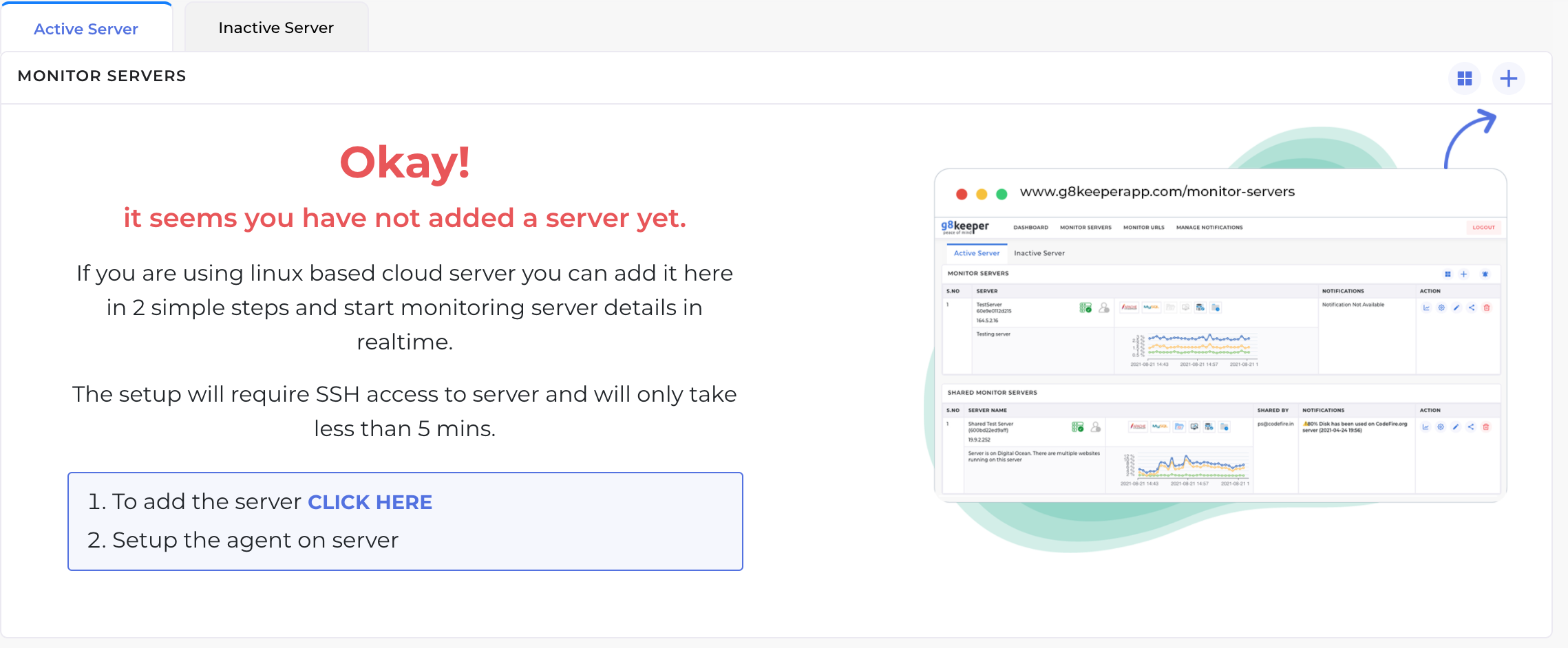
2. You need to click on ‘+’ icon to add a new server. On the pop-up that opens, you need add easily identifiable server name and server description as you see fit. The server name shows up in drop downs and notifications so make sure you use a name that you can recognise easily.
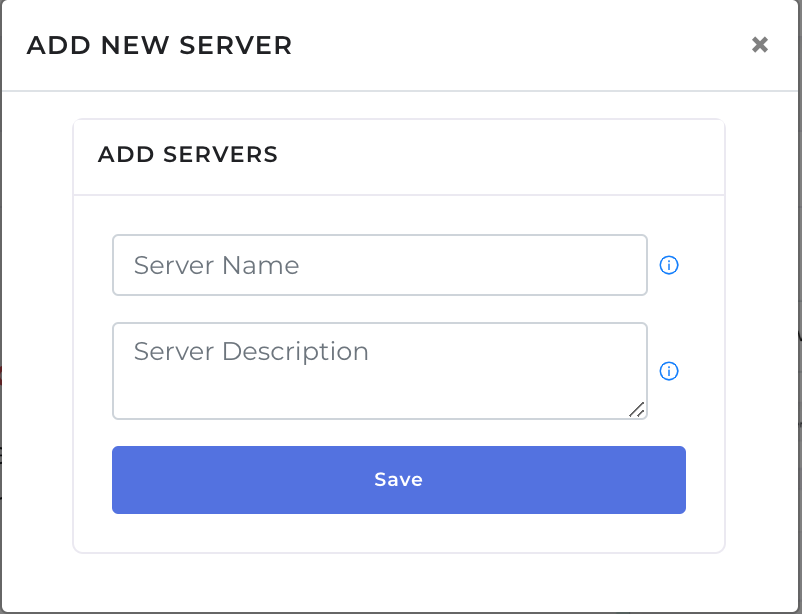
3. Once you add the server, the pop-up shows the command that needs to be run on the server to setup g8keeper-agent.

Note: G8keeper server agent currently only supports Linux servers (has been tested on Ubuntu 16+, CentOS 7+, RedHat 8.2+, Suse 15+, Debian 10+, AWS Linux). It only supported 64 bit OS
Step 2 Setting up agent on the server
- Login to your server on SSH
- Run the command that you copied from g8keeper add server process on the terminal.
- You may need to enter password to switched to root mode.
- Voila! the basic setup of g8keeper-agent is complete. Within minutes you will start seeing statistics on your web dashboard under Server Monitor.

Basic statistics cover a lot of important aspects of server. You can see details here.
You can carry out following advanced configuration for the server. Most of these can be done from web admin panel easily. Please look at the relevant section for details:
- Setup keys to encrypt all data setting data that is stored with G8Keeper
- Setup monitoring for “Disallowed Files” in monitored folders
- Setup monitoring for “Changes in file / folders” in monitored folders
- Configure DB backup and Folder (Code) backup
- Configure / Enable notifications you want for the server
- Enable Performance monitoring of Apache / MySQL, if they are running on this server.