G8keeper allows you to create encrypted backups that can be automatically uploaded in most of the cloud storages such as AWS S3, Google Drive, Dropbox etc. To see more information about this read here. Here we shall be discussing about how you can enable encryption for your backups with G8keeper.
- You need to create a private and public key combination to be used to encrypt and decrypt the backup. If you have not created one yet, please refer to this article for the same. Please note that G8Keeper uses 8912 bit encoded keys
- You need to upload the public key to your server where the backup will be generated. You can use any tool such as Filezilla to upload the key to server.
- Then you need to navigate to “Backup tab” on “Server settings” section in G8keeper
- On this tab you need to enter the absolute path of the public key on the server
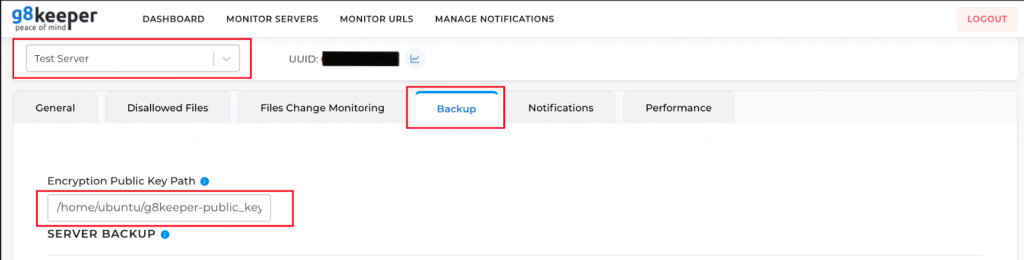
5. This setting may take up to 4 hours to update on the g8keeper agent running on the server. After that any backup that is generated will be encrypted using this public key.
Note:
- Backup is only created and encrypted if there is more than 10% storage space available on the server.
The backup thus created is uploaded to the cloud storage of you choice. When you can download the backup you will need to decrypt the same to be able to use it. Following are the steps needed to decrypt the backup.
- Download the backup to the server from the cloud storage.
- You need to have private key file available to decrypt the encrypted backup.
- Run following command to decrypt the backup and it will generate decrypted zip file.
openssl smime -decrypt -binary -in 34_var_www_serverbackup__2021_Jul_12_12_00_09.zip.enc -inform DER -out 34_var_www_serverbackup__2021_Jul_12_12_00_09.zip -inkey /g8keeper-private_key.pem
The process encryption and decryption is exactly same for Database and Folder backups. If you have multiple servers, you can use the same or different key for each backup.