G8Keeper makes it really easy to configure and schedule DB backup. If you want to be notified when the backup has been completed, you can turn the Notification on for the same and you will be notified when the backup is completed. Not only that, G8Keeper, by default, also keeps track of backup size and plots a chart so that you can keep an eye on how the database size is growing over time.
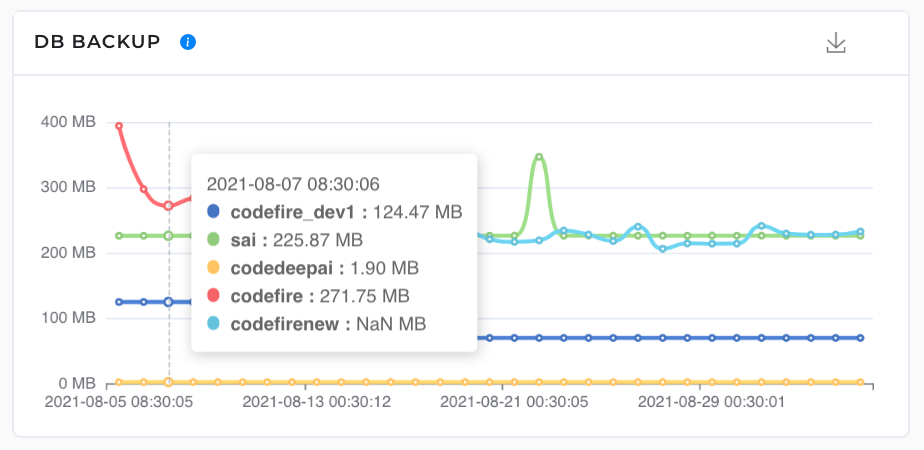
Following are the steps needed to setup database backup:
- On G8keeper web interface, you need to navigate to server settings section. You can do that by clicking on “Settings” icon on “Monitor Servers” Page
- On the “Server setting” page, navigate to “Backup” tab.
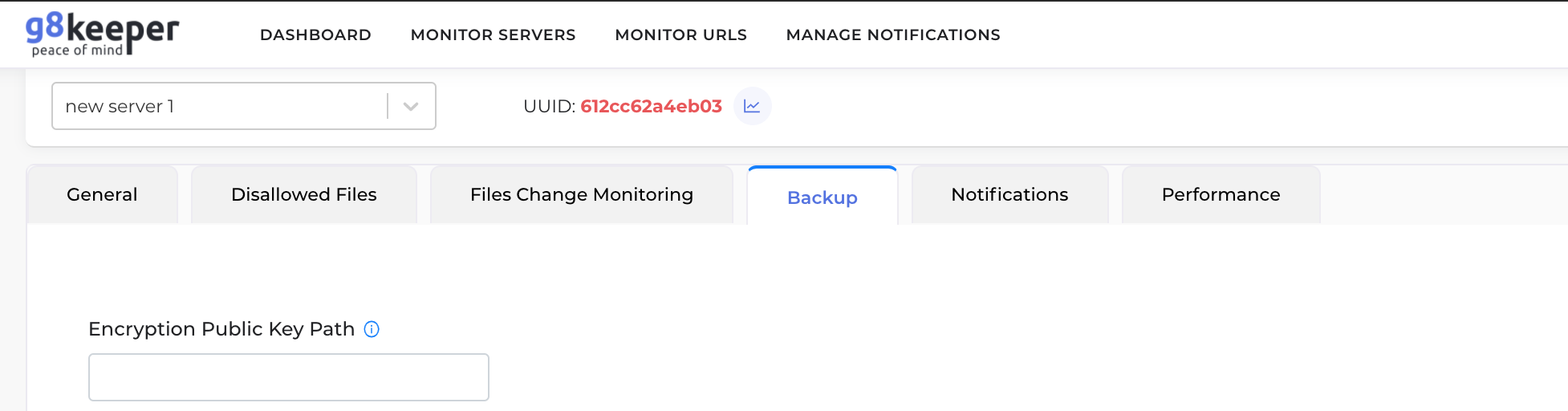
- In the Database Backup section, you will need to provide schedule for database backup, and then database connection related details.
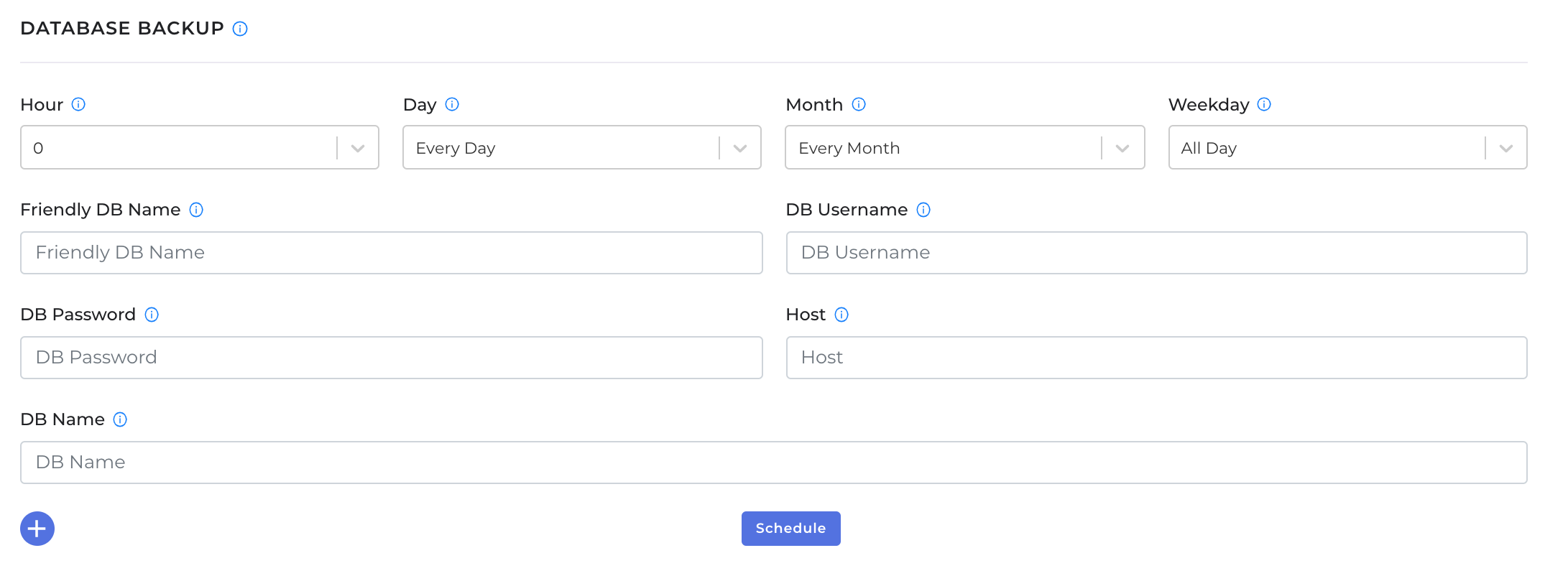
- You may want to create a DB user that (only) has permission to take backup of the database and add that user’s detail in the setting.
- You can configure backup of multiple databases here.
- With G8keeper, you can store database backup in your own cloud based storage space (we currently support Google drive, dropbox or AWS S3 bucket). You will need to configure Google drive, dropbox or AWS S3 bucket and then update the details in “Backup upload path” Setting on the same tab.
- Optional: Encryption on the backups can be enabled.
- For encryption, you will need create private / public key pair
- Provide the path of public key (absolute path of public key on server) on the Backup tab
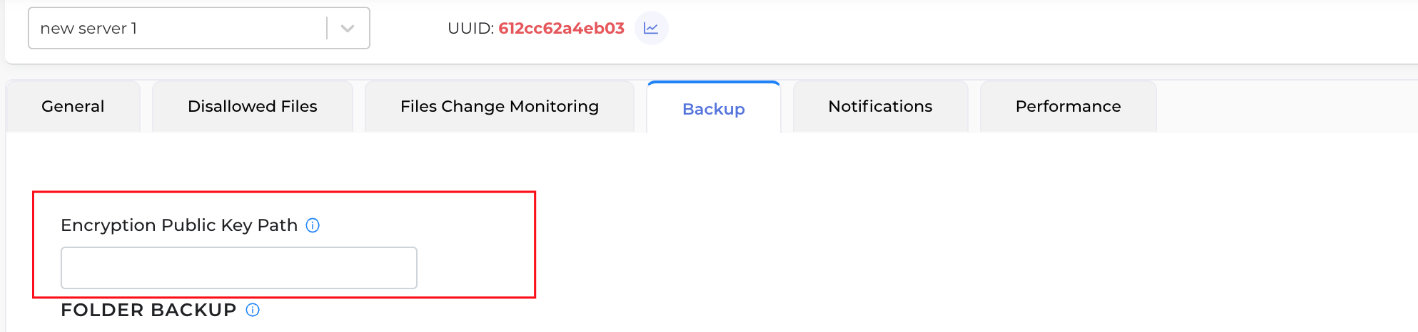
Note: If public key path is not provided, the backups are not encrypted.
If the path is provided for the public key is not correct, backup is not created.
Once above details are configured, you can leave the rest to G8Keeper and it will ensure that your backups are done in timely manner.