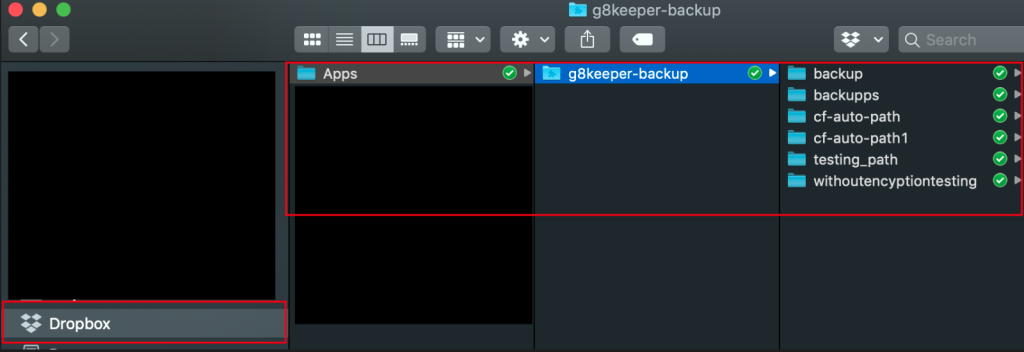Both folder and MySQL database backups can be taken with G8Keeper and they can be stored on Dropbox automatically. Here are the steps you need to carry out to setup Dropbox with G8Keeper
- You need to go to Dropbox developer section and go to “App Console”.

2. Once on App console, you need to click on “Create App”

3. On “Create App” section, we only need to give access to a single folder where we want to store backups. Also we need to give name for application. Give an easily identifiable name such as “G8keeper-backup”. Then check the terms and conditions checkbox and click “Create App”
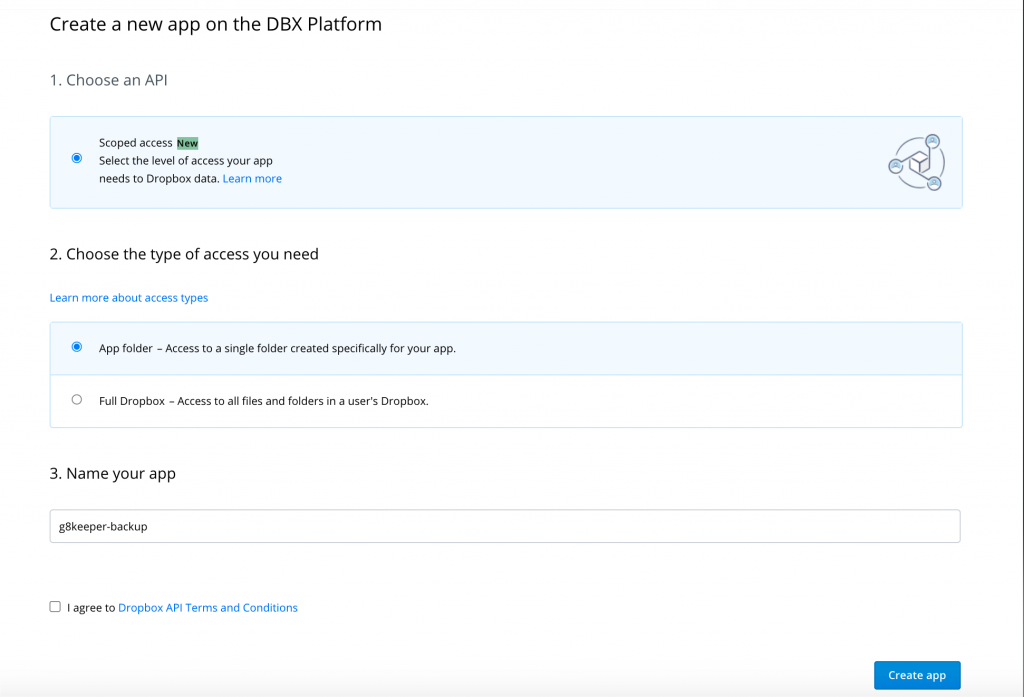
4. On the newly created app, go to “Permissions” section and add permission for “files.content.write” and “files.content.read”
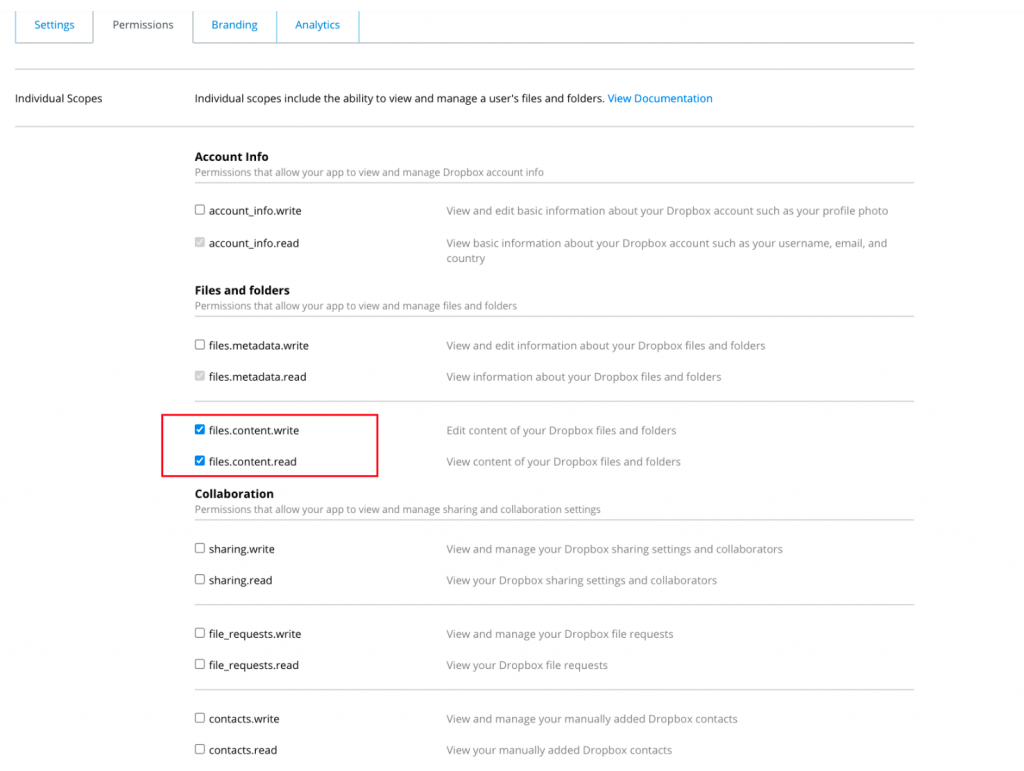
5. Then navigate to “Settings” tab of the application and set “Access token expiration” to “No expiration” and “Generate” Access token
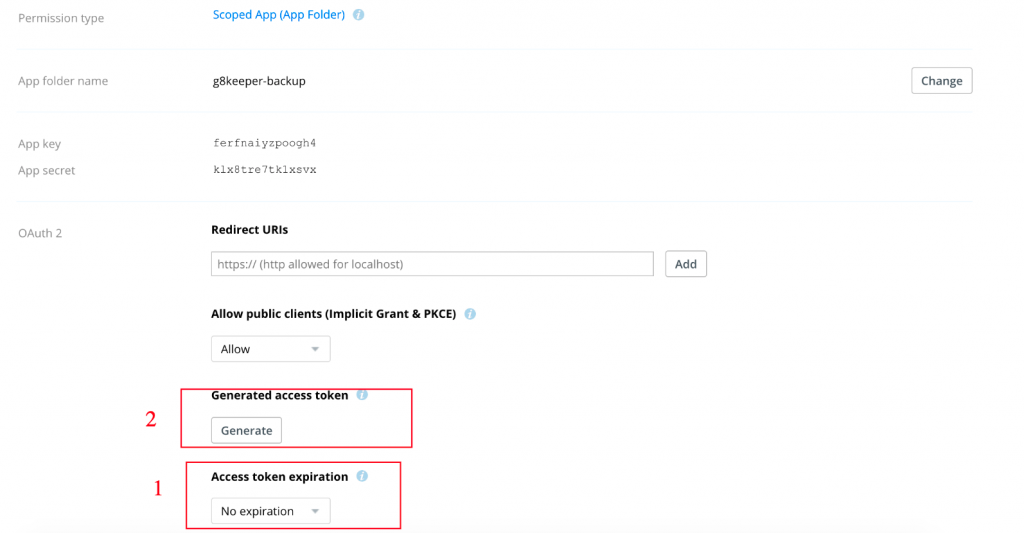
6. Copy the Access Token thus generated. This will be needed in G8keeper settings. The Access token is displayed only once, so if you loose it, you can click on Generate again to create a new access token. However, then you need to update the newly generated access token in G8keeper settings.
Configure Dropbox app with G8keeper
7. Now we just need to configure Dropbox app with G8keeper and we are all set. For that navigate to “Backup tab” on “Server settings” section in G8keeper
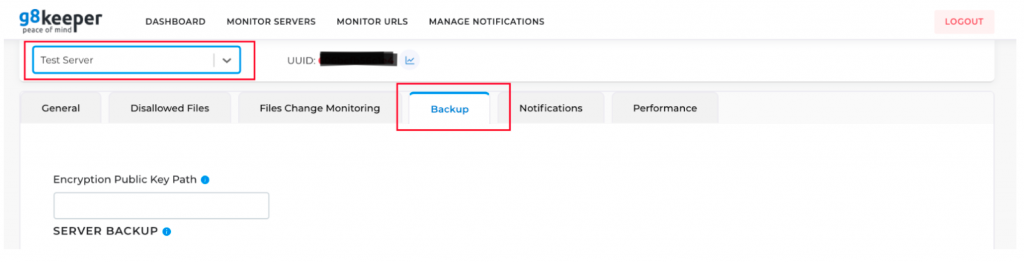
8. Navigate to “Backup upload path” Section on this page. Select “Path type” as “Dropbox” and update the Dropbox token generated in Step #6 in the “Dropbox token” field. Also, you need to enter a folder name in “Dropbox path”, where the backup needs to be stored. This folder will be created in dropbox and all backups will be stored there.
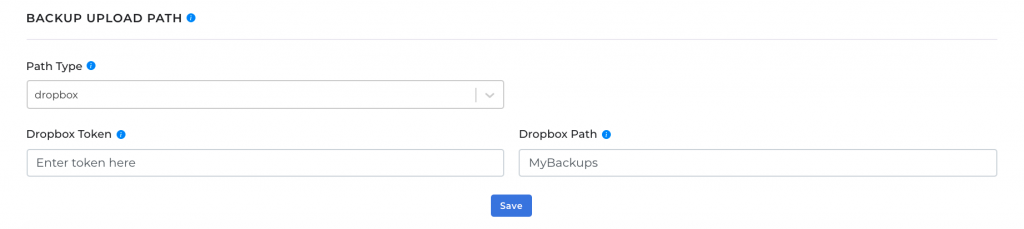
9. Once this is done, click “Save” to save the settings and we are all set. You will see backups getting saved in Dropbox just like this