Both folder and MySQL database backups can be taken with G8Keeper and they can be stored on Google Drive automatically. Here are the steps you need to carry out to setup Google Drive with G8Keeper
- 1. You need to go to Google developer console click here.
- On google developer console, you need to create a new project. You can name the project as g8keeper-backup so that its easy to identify in future.
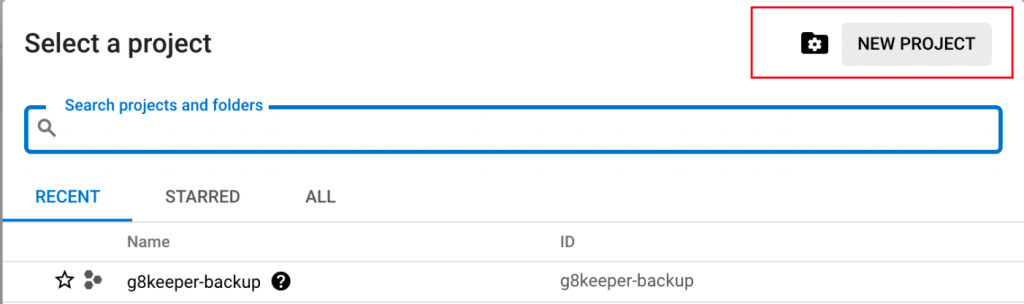
3. Select the project and then we need to enable Google drive API for this project
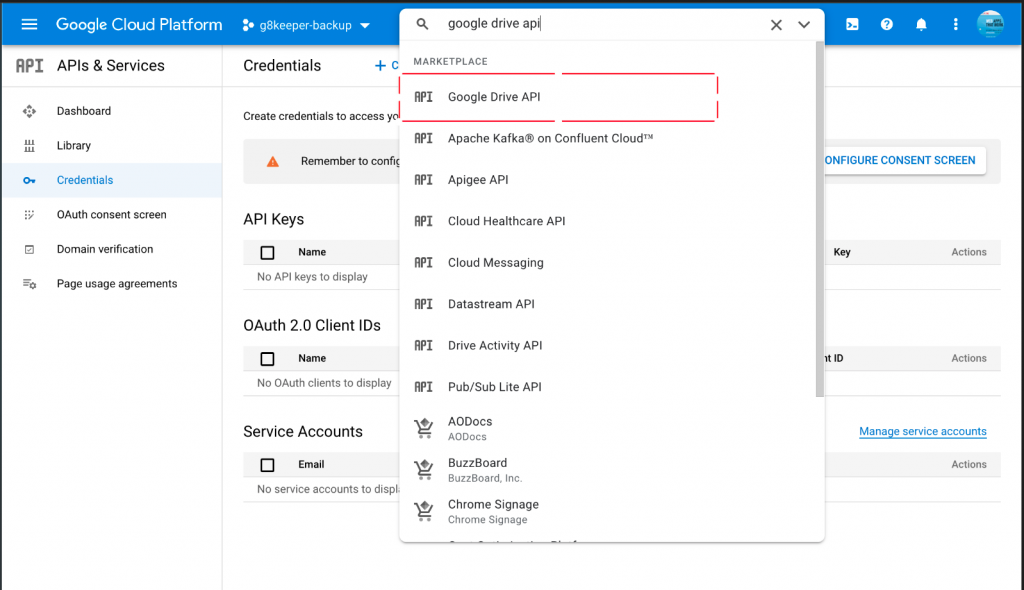
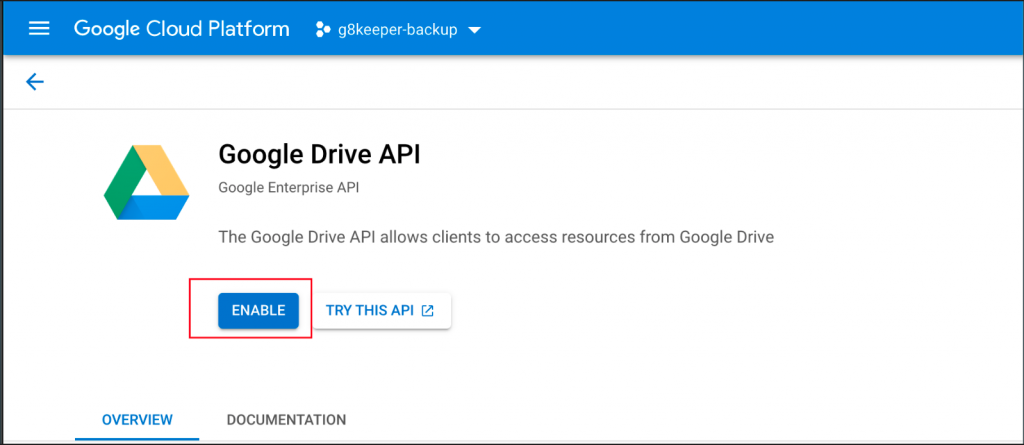
4. Next step is to create the service account for the project. For that with the project selected we need to click on the “Credentials” in the left Menu and then select “Create Credentials” and create “Service Account”
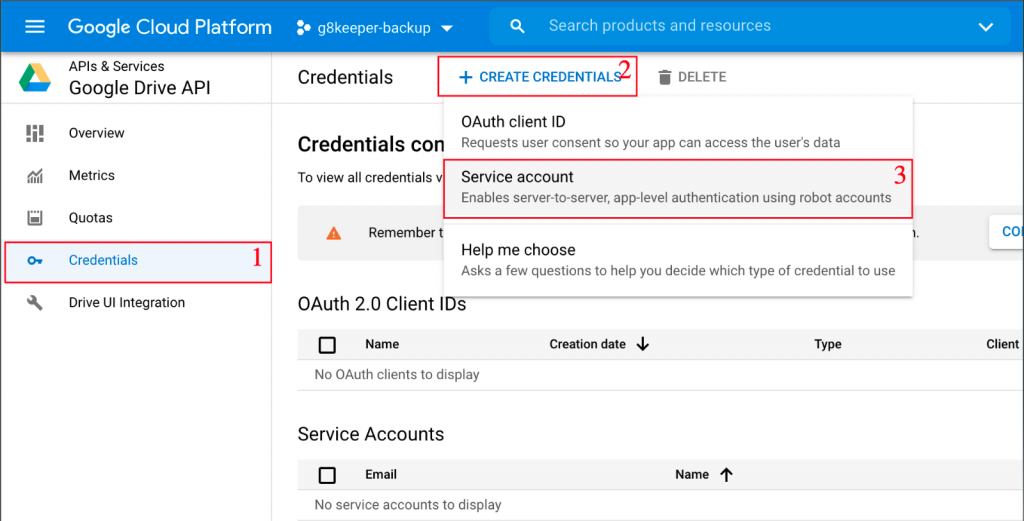
5. On the “Create service account” screen, we need to fill in Account name and description. You can add easily identifiable name as “g8keeper-backup” and description as “used to create backups from g8keeper” or any other suitable name and description.
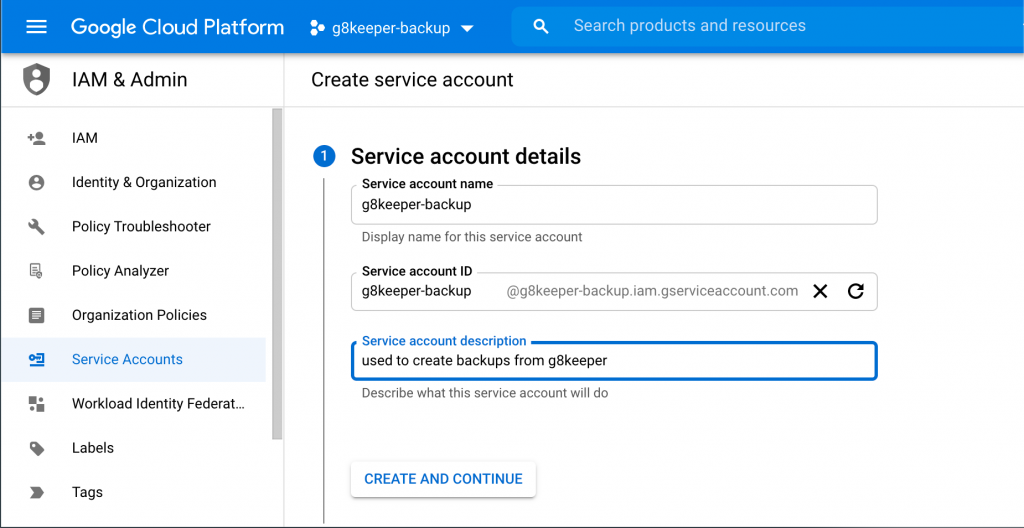
6. The next step is to select a “Role”, you can select “Basic” “Viewer”. This will grant only view access on resources
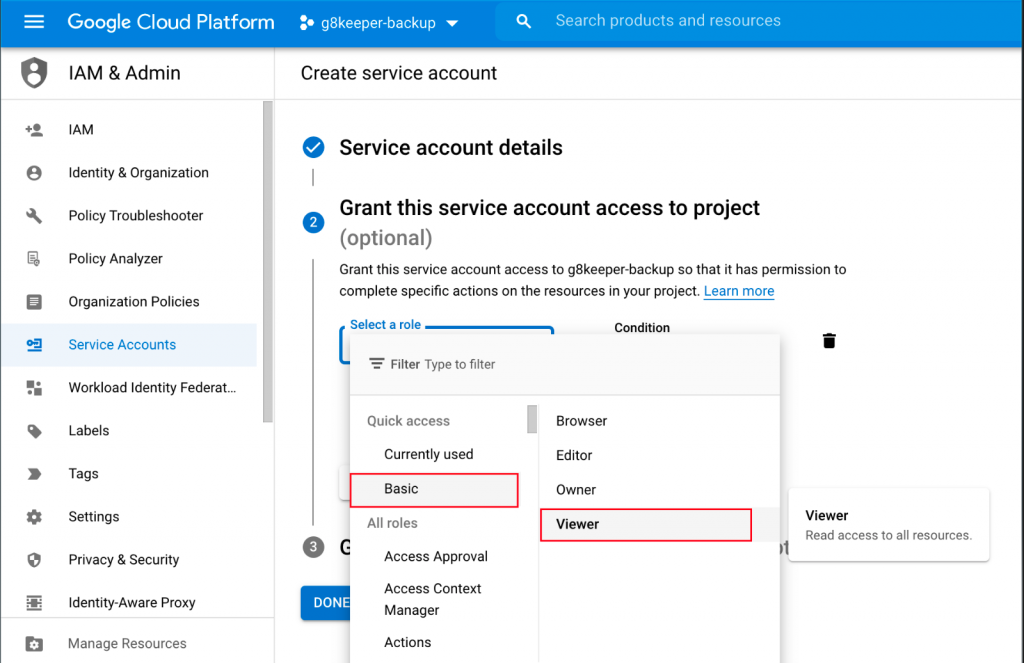
7. Once this is selected, you can click on “Done” and Service account creation will be complete.
8. Then you need to edit the “Service Account” and generate a key for the same.
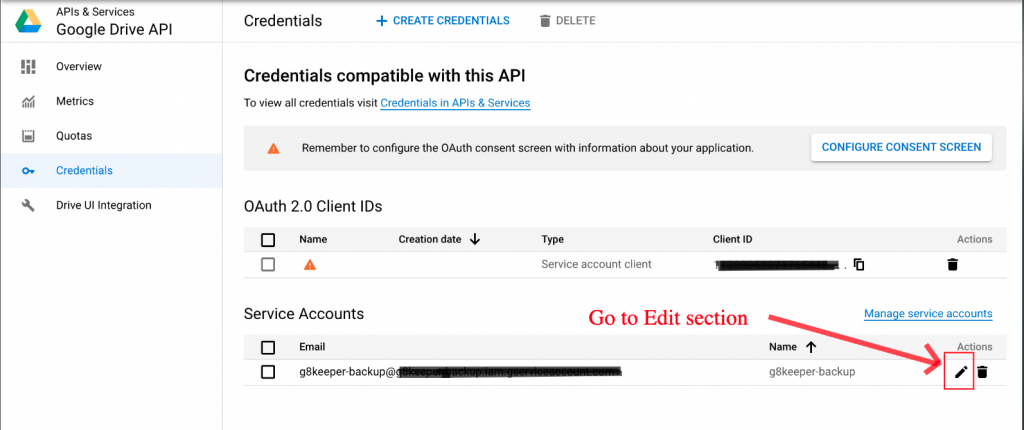
9. On the edit section you need to navigate to “Keys” tab and Click on “Add Key” to generate key in JSON format.
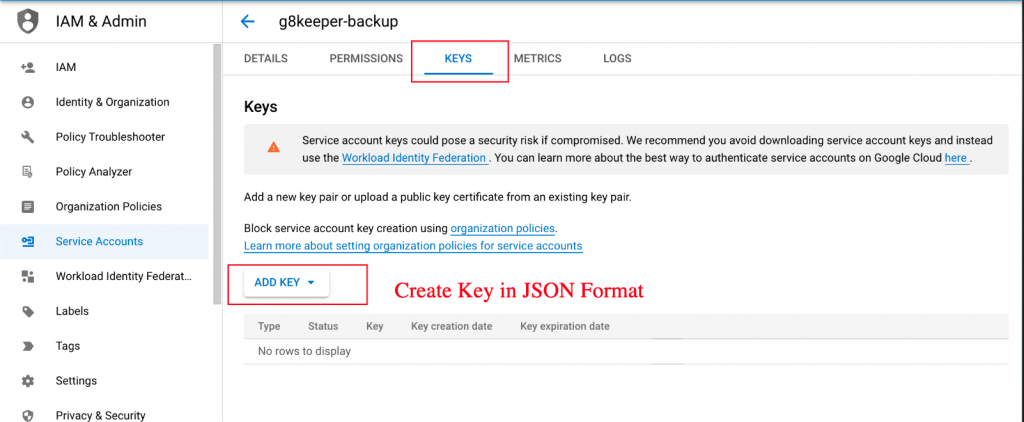
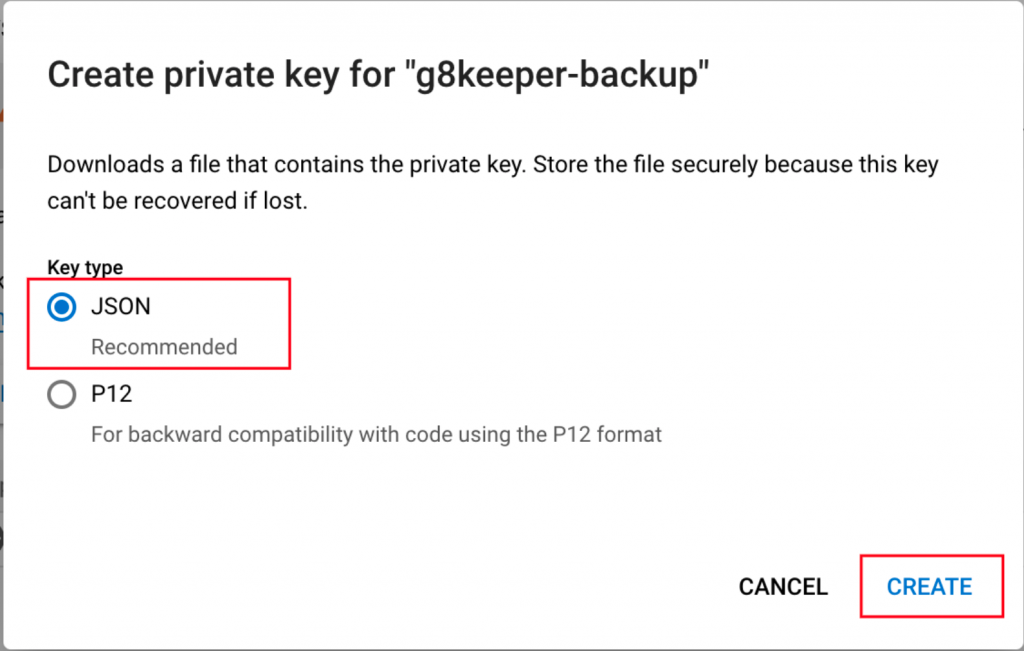
10. Once key is generated, download and save the file on your local machine.
Important: This will need to be uploaded to g8keeper, so g8keeper can use this to upload back to your drive. But before that we need to connect google drive with service account.
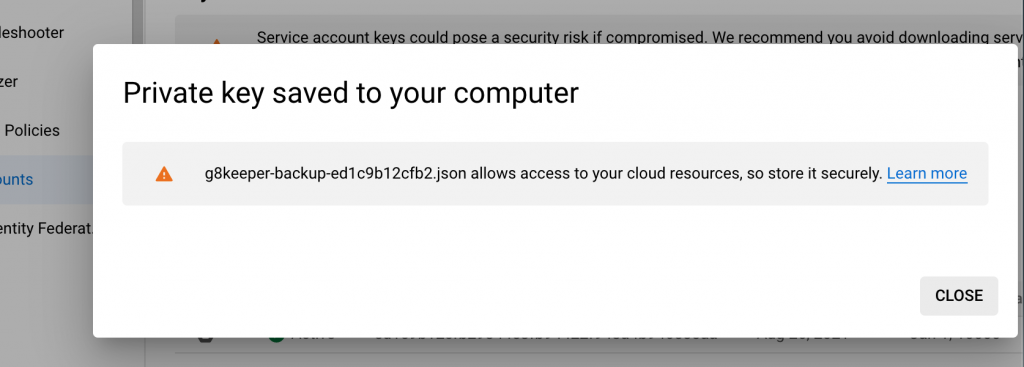
Connecting Google Drive with Service Account
11. Next step is to connect your Google drive with this service account we have created.
12. On the step number 8, when we created a service account, you will notice an Email address is generated. Note that email address. You can go back to “Credentials” left and menu for the project and note the email address that is generated
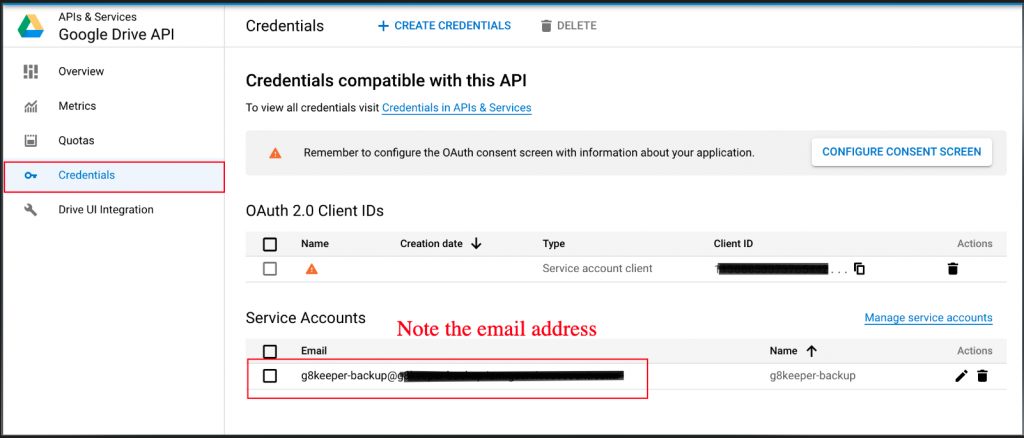
13. Now share the google drive folder where you want to store the backups with this email address. Ensure that you give folder edit permission to this email address.
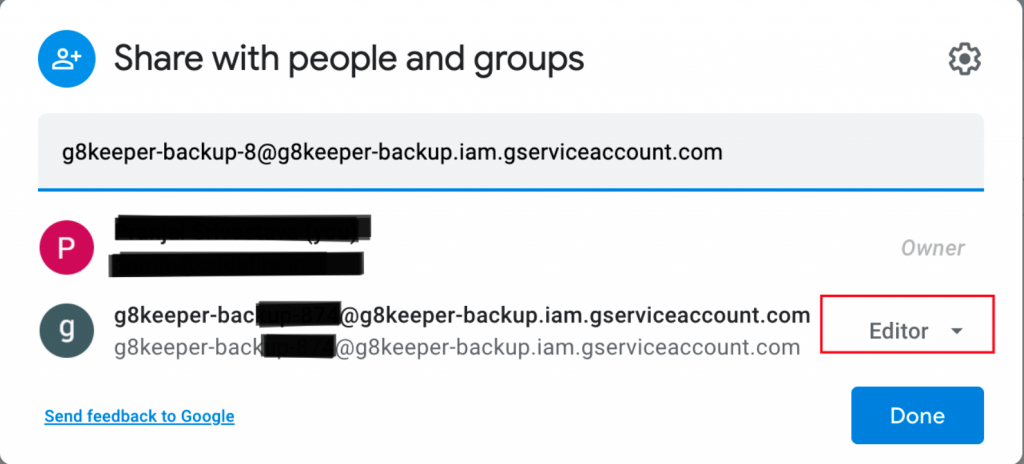
Configure Google Drive backup with G8keeper
14. Now we just need to configure Google Drive backup with G8keeper and we are all set. For that navigate to “Backup tab” on “Server settings” section in G8keeper
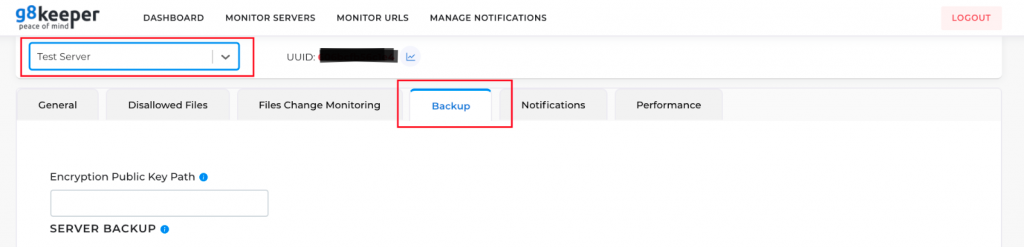
15. Navigate to “Backup Upload path” Section on this page and update the settings as appropriate. Then you are all set